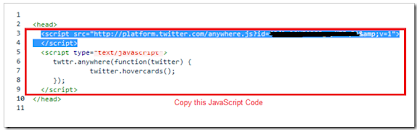#
Home » All posts
#
 |
| image by moovinonup.com |
When you write Web pages, you need to remember that someone on the other end of the 'net is going to download and read them. Because of this, you want to make sure that they load as quickly as possible.
Some good rules of thumb for keeping the download time short:
- 30K — maximum size for your Web page, including all images
Thus, if you have two 10K images on your page, you should not have more than 10K of HTML and text. - 12K — maximum size for each image, sound file, or applet
This includes animated images and anything downloaded with the page - Use multiple pages
Instead of one long page - Use special effects sparingly
Make sure that the site needs the effect you want. Whenever you add Java or JavaScript or other effects, that impacts the download time of your site. - Keep JavaScript and CSS External
By reducing the amount of code on each page of your site you can improve the load time. But instead of stripping your site of content and features, just keep as much functionality and design features external as possible. Loading JavaScript and CSS from external sources only requires one line of code in the header of the page. This is as opposed to bits and pieces of inline code across each page eating up precious milliseconds for each image they format or chunk of text they tailor. - Progressive Rendering
Progressive rendering is a vital part of speeding up your site and making it more appealing for user experience. If you went to a restaurant, you would expect your starter to be served up before your main and not have to wait longer for it all to come at once. Progressive rendering works the same way in that it serves up what is currently available to you while waiting for the rest of the page to bake (sorry, load).
There are several ways in which you can apply better progressive rendering:
By putting stylesheets at the top of the document, i.e. in the page header, you can force the server to load these sections first allowing the page to return several page elements while it waits for the other.
Remember to Flush! No seriously, a content flush can play a major part in progressively rendering your page by allowing you to tell the page when to output a section during the load. Multiple flushes can be used on a page, but one ideal use is to get the page to flush immediately after the section of the page. This way the browser gets ahead by starting to download the CSS, JavaScript, etc while waiting for the full HTML response. Below is an example of a PHP flush being performed:
<html>
<head>
<title>page name</title>
<link rel=”” href=”style.css” />
<script src=”new.js”></script>
</head>
<?php flush(); ?>
<body>
#
When you create Web pages, there are a few things that can help make the pages load more quickly, and the pages be more available for your readers. These are tips that I've given the developers on my team, and now I'm passing them along to you.
- Images - always use an ALT tag with your images. This is so that the image is accessible to non-visual browsers and also so that there is a little "pop-up" text information when you hover your mouse over the image. Verify that the alt-text matches the image. It can be common to create alt text that describes the image, but not what it says. For example, many companies put their logo on their pages with the alt text "company logo". But when a screen reader reads it, it makes more sense to read "About, Inc."
Also with images, always use the exact height and width of the image in the image tag. i.e. <img src="image.gif" height="65" width="34" alt="image" border="0"> When you don't put in the exact height and width, the browser has to guess and this makes the page take longer to load.
Finally, with images it's a good idea to use the border="0" attribute. It isn't required, but if that image is changed into a link, it will have a bright blue border around it, which usually distracts from the look of the page. - Links - always test your links before you finish a Web page. Your readers will, and they will get annoyed by broken links. And most readers will not write to you to tell you a link is broken, they will just leave.
- URLs - both for images and links - make sure that you use a full-path URL for all images and links that are your Web server. These URLs should not include the http://www.domain.com - but they should include everything from the first slash (/) after the server name. This is because if the page is moved, or a symbolic link is created to it, the images and links will not be broken. This is especially important to watch if you write the pages in an editor offline and then upload them. look at the HTML before you upload to make sure that the URLs are full-path and not relative.
- TEST YOUR PAGES - it helps if you can test your pages on a testing server before you put them live. This allows you to put pages up in the Web environment, see how they look, and not be worried that they might be seen by a customer.
#
#
Here are the detailed steps to install the related posts widget for blogger with thumbnails
2. Look for
and replace it with
3. Now Find
If you cant find it then try finding this one
Now immediately after any of these lines(whichever you could find) place this code snippet.
5. To edit the title of the widget you can change this line of code
6. To change the default thumbnail, you can edit this line of code
7. To Change the Colour of the Splitter Line , edit
To change the other colours and all you will have to modify the CSS
that is lines
and
Done !!
To increase the look of the page / user can use a link related posts with thumbnail and linking with other similar posts. Users will be tempted to go for the related posts when they are presented attractively with thumbnails. This one also uses the media thumbnails generated by blogger for each post. For displaying the thumbnails,this widget will use the images uploaded for the post using the blogger image uploader(from the post editor) and supports external images also.
Here are the detailed steps to install the related posts widget for blogger with thumbnails
1. First of all Login to your blogger dashboard and navigate to Layout > Edit HTML and check the "Expand Widget Templates" check box.
2. Look for
</head>
and replace it with
<!--Related Posts with thumbnails Scripts and Styles Start--> <!-- remove --><b:if cond='data:blog.pageType == "item"'> <style type="text/css"> #related-posts { float:center; text-transform:none; height:100%; min-height:100%; padding-top:5px; padding-left:5px; } #related-posts h2{ font-size: 1.6em; font-weight: bold; color: black; font-family: Georgia, “Times New Roman”, Times, serif; margin-bottom: 0.75em; margin-top: 0em; padding-top: 0em; } #related-posts a{ color:black; } #related-posts a:hover{ color:black; } #related-posts a:hover { background-color:#d4eaf2; } </style> <script type='text/javascript'> var defaultnoimage="https://blogger.googleusercontent.com/img/b/R29vZ2xl/AVvXsEh7U-s97LdQhiLEFHHncMLI4_aelYhsQHQBXI9NPwLjvgti8gD5jcQZPNTnqq2L2dqFSKH2W8rz0Y1AurBKeRuT6FhazgE8HIQboACro2hIjPS9buJdwbBObUMaVNxNrb62sNZAobG97_s/s400/noimage.png"; var maxresults=5; var splittercolor="#d4eaf2"; var relatedpoststitle="Related Posts"; </script> <script src='http://blogergadgets.googlecode.com/files/related-posts-with-thumbnails-for-blogger-pro.js' type='text/javascript'/> <!-- remove --></b:if> <!--Related Posts with thumbnails Scripts and Styles End--> </head>
3. Now Find
<div class='post-footer-line post-footer-line-1'>
If you cant find it then try finding this one
<p class='post-footer-line post-footer-line-1>
Now immediately after any of these lines(whichever you could find) place this code snippet.
<!-- Related Posts with Thumbnails Code Start--> <!-- remove --><b:if cond='data:blog.pageType == "item"'> <div id='related-posts'> <b:loop values='data:post.labels' var='label'> <b:if cond='data:label.isLast != "true"'> </b:if> <script expr:src='"/feeds/posts/default/-/" + data:label.name + "?alt=json-in-script&callback=related_results_labels_thumbs&max-results=6"' type='text/javascript'/></b:loop> <script type='text/javascript'> removeRelatedDuplicates_thumbs(); printRelatedLabels_thumbs("<data:post.url/>"); </script> </div><div style='clear:both'/> <!-- remove --></b:if> <b:if cond='data:blog.url == data:blog.homepageUrl'><b:if cond='data:post.isFirstPost'> <a href='http://www.bloggerplugins.org/2009/08/related-posts-thumbnails-blogger-widget.html'><img style="border: 0" alt="Related Posts Widget For Blogger with Thumbnails" src="http://image.bloggerplugins.org/blogger-widgets.png" /></a><a href='http://bloggertemplates.bloggerplugins.org/' ><img style="border: 0" alt="Blogger Templates" src="http://image.bloggerplugins.org/blogger-templates.png" /></a> </b:if></b:if> <!-- Related Posts with Thumbnails Code End-->
4. You can adjust the maximum number of related posts being displayed by editing this line in the code.
var maxresults=5;5. To edit the title of the widget you can change this line of code
var relatedpoststitle="Related Posts";6. To change the default thumbnail, you can edit this line of code
var defaultnoimage="https://blogger.googleusercontent.com/img/b/R29vZ2xl/AVvXsEh7U-s97LdQhiLEFHHncMLI4_aelYhsQHQBXI9NPwLjvgti8gD5jcQZPNTnqq2L2dqFSKH2W8rz0Y1AurBKeRuT6FhazgE8HIQboACro2hIjPS9buJdwbBObUMaVNxNrb62sNZAobG97_s/s400/noimage.png";7. To Change the Colour of the Splitter Line , edit
var splittercolor="#d4eaf2";To change the other colours and all you will have to modify the CSS
To display the related posts on every page and not only on the post pages
Just remove the two lines starting with <!-- remove --> from both step 3 and step 2.that is lines
<!-- remove --><b:if cond='data:blog.pageType == "item"'>and
<!-- remove --></b:if>Done !!
[Update : Increase traffic to your best posts by adding related links with Outbrain's Thumbnail Widget. The widget is free, simple to install and will automatically inherit the look and feel of your site. Set your preferences and in less than 60 seconds, your readers will begin seeing thumbnail images linking to great content.]
#
Make Sure that you have checked the Read & Write Option when you Register your Application
2. When you complete the signup process, you will get some JavaScript codes, with a unique API Key.
Copy out the JavaScript from there(the code in the red box) as shown in this Screenshot.
4. Look for
and paste the copied Twitter JavaScript just above that line and save the template.
5. Now look for
and immediately below that paste the following JavaScript Code and save your template.
note: editable parts are shown in red
Now you should see the Tweet Box on all of your post pages
Since @Twitter released the @AnyWhere Developer Tool. AnyWhere allows you to seamlessly integrate Twitter into your site using a few lines of JavaScript. You can read more about it at @AnyWhere Developer Page. Tweet Box is one such @AnyWhere Application, which allows you to add a 140 char Tweet Box onto your blog.
Add the Tweet Box on a Blogger Blog?
1. Go to the @AnyWhere Developers Page and create an Application there with your blog details.Make Sure that you have checked the Read & Write Option when you Register your Application
2. When you complete the signup process, you will get some JavaScript codes, with a unique API Key.
Copy out the JavaScript from there(the code in the red box) as shown in this Screenshot.
3. Now Login to your Blogger Dashboard and navigate to the Edit HTML Tab under Design and “Expand your Widget Templates”
4. Look for
<head>
and paste the copied Twitter JavaScript just above that line and save the template.
5. Now look for
<data:post.body>
and immediately below that paste the following JavaScript Code and save your template.
<b:if cond='data:blog.pageType == "item"'>
<div id='tweetBox'/>
<script type='text/javascript'>
tweet_link="<data:post.url/>";
twttr.anywhere(function (T) {
T("#tweetBox").tweetBox({
width: 560,
label: "Share & Retweet",
defaultContent: "Retweet @bambangwi <data:post.title/>"+" "+tweet_link
});
});
</script>
</b:if>note: editable parts are shown in red
Now you should see the Tweet Box on all of your post pages
#
2- Adding the CSS
Replace Subscribe, Latest Tricks and Search with your Widget Titles that you will be adding.
4. Now Go To Page Elements. You will see something like this,
Done!
How To Add this Multi Tabbed Widget To Blogger?
I have divided the tutorial in three parts which are,- Adding the JQuery and JavaScript to your Blogger templates
- Adding the CSS
- Adding the HTML
1- Adding the JQuery and JavaScript to your Blogger templates
- Go To Blogger > Design > Edit HTML
- Backup your template
- Search for ]]></b:skin>
- Just below it paste the following code
<script src='http://ajax.googleapis.com/ajax/libs/jquery/1.4.4/jquery.min.js' type='text/javascript'/>
<script type='text/javascript'>
//<![CDATA[
/*
* Superfish v1.4.8 - jQuery menu widget
* Copyright (c) 2008 Joel Birch
*
* Dual licensed under the MIT and GPL licenses:
* http://www.opensource.org/licenses/mit-license.php
* http://www.gnu.org/licenses/gpl.html
*
* CHANGELOG: http://users.tpg.com.au/j_birch/plugins/superfish/changelog.txt
*/
;(function($){
$.fn.superfish = function(op){
var sf = $.fn.superfish,
c = sf.c,
$arrow = $(['<span class="',c.arrowClass,'"> »</span>'].join('')),
over = function(){
var $$ = $(this), menu = getMenu($$);
clearTimeout(menu.sfTimer);
$$.showSuperfishUl().siblings().hideSuperfishUl();
},
out = function(){
var $$ = $(this), menu = getMenu($$), o = sf.op;
clearTimeout(menu.sfTimer);
menu.sfTimer=setTimeout(function(){
o.retainPath=($.inArray($$[0],o.$path)>-1);
$$.hideSuperfishUl();
if (o.$path.length && $$.parents(['li.',o.hoverClass].join('')).length<1){over.call(o.$path);}
},o.delay);
},
getMenu = function($menu){
var menu = $menu.parents(['ul.',c.menuClass,':first'].join(''))[0];
sf.op = sf.o[menu.serial];
return menu;
},
addArrow = function($a){ $a.addClass(c.anchorClass).append($arrow.clone()); };
return this.each(function() {
var s = this.serial = sf.o.length;
var o = $.extend({},sf.defaults,op);
o.$path = $('li.'+o.pathClass,this).slice(0,o.pathLevels).each(function(){
$(this).addClass([o.hoverClass,c.bcClass].join(' '))
.filter('li:has(ul)').removeClass(o.pathClass);
});
sf.o[s] = sf.op = o;
$('li:has(ul)',this)[($.fn.hoverIntent && !o.disableHI) ? 'hoverIntent' : 'hover'](over,out).each(function() {
if (o.autoArrows) addArrow( $('>a:first-child',this) );
})
.not('.'+c.bcClass)
.hideSuperfishUl();
var $a = $('a',this);
$a.each(function(i){
var $li = $a.eq(i).parents('li');
$a.eq(i).focus(function(){over.call($li);}).blur(function(){out.call($li);});
});
o.onInit.call(this);
}).each(function() {
var menuClasses = [c.menuClass];
if (sf.op.dropShadows && !($.browser.msie && $.browser.version < 7)) menuClasses.push(c.shadowClass);
$(this).addClass(menuClasses.join(' '));
});
};
var sf = $.fn.superfish;
sf.o = [];
sf.op = {};
sf.IE7fix = function(){
var o = sf.op;
if ($.browser.msie && $.browser.version > 6 && o.dropShadows && o.animation.opacity!=undefined)
this.toggleClass(sf.c.shadowClass+'-off');
};
sf.c = {
bcClass : 'sf-breadcrumb',
menuClass : 'sf-js-enabled',
anchorClass : 'sf-with-ul',
arrowClass : 'sf-sub-indicator',
shadowClass : 'sf-shadow'
};
sf.defaults = {
hoverClass : 'sfHover',
pathClass : 'overideThisToUse',
pathLevels : 1,
delay : 800,
animation : {opacity:'show'},
speed : 'normal',
autoArrows : true,
dropShadows : true,
disableHI : false, // true disables hoverIntent detection
onInit : function(){}, // callback functions
onBeforeShow: function(){},
onShow : function(){},
onHide : function(){}
};
$.fn.extend({
hideSuperfishUl : function(){
var o = sf.op,
not = (o.retainPath===true) ? o.$path : '';
o.retainPath = false;
var $ul = $(['li.',o.hoverClass].join(''),this).add(this).not(not).removeClass(o.hoverClass)
.find('>ul').hide().css('visibility','hidden');
o.onHide.call($ul);
return this;
},
showSuperfishUl : function(){
var o = sf.op,
sh = sf.c.shadowClass+'-off',
$ul = this.addClass(o.hoverClass)
.find('>ul:hidden').css('visibility','visible');
sf.IE7fix.call($ul);
o.onBeforeShow.call($ul);
$ul.animate(o.animation,o.speed,function(){ sf.IE7fix.call($ul); o.onShow.call($ul); });
return this;
}
});
})(jQuery);
//]]>
</script>
<script type='text/javascript'>
//<![CDATA[
/*
* jQuery Cycle Plugin (with Transition Definitions)
* Examples and documentation at: http://jquery.malsup.com/cycle/
* Copyright (c) 2007-2010 M. Alsup
* Version: 2.88 (08-JUN-2010)
* Dual licensed under the MIT and GPL licenses.
* http://jquery.malsup.com/license.html
* Requires: jQuery v1.2.6 or later
*/
(function($){var ver="2.88";if($.support==undefined){$.support={opacity:!($.browser.msie)};}function debug(s){if($.fn.cycle.debug){log(s);}}function log(){if(window.console&&window.console.log){window.console.log("[cycle] "+Array.prototype.join.call(arguments," "));}}$.fn.cycle=function(options,arg2){var o={s:this.selector,c:this.context};if(this.length===0&&options!="stop"){if(!$.isReady&&o.s){log("DOM not ready, queuing slideshow");$(function(){$(o.s,o.c).cycle(options,arg2);});return this;}log("terminating; zero elements found by selector"+($.isReady?"":" (DOM not ready)"));return this;}return this.each(function(){var opts=handleArguments(this,options,arg2);if(opts===false){return;}opts.updateActivePagerLink=opts.updateActivePagerLink||$.fn.cycle.updateActivePagerLink;if(this.cycleTimeout){clearTimeout(this.cycleTimeout);}this.cycleTimeout=this.cyclePause=0;var $cont=$(this);var $slides=opts.slideExpr?$(opts.slideExpr,this):$cont.children();var els=$slides.get();if(els.length<2){log("terminating; too few slides: "+els.length);return;}var opts2=buildOptions($cont,$slides,els,opts,o);if(opts2===false){return;}var startTime=opts2.continuous?10:getTimeout(els[opts2.currSlide],els[opts2.nextSlide],opts2,!opts2.rev);if(startTime){startTime+=(opts2.delay||0);if(startTime<10){startTime=10;}debug("first timeout: "+startTime);this.cycleTimeout=setTimeout(function(){go(els,opts2,0,(!opts2.rev&&!opts.backwards));},startTime);}});};function handleArguments(cont,options,arg2){if(cont.cycleStop==undefined){cont.cycleStop=0;}if(options===undefined||options===null){options={};}if(options.constructor==String){switch(options){case"destroy":case"stop":var opts=$(cont).data("cycle.opts");if(!opts){return false;}cont.cycleStop++;if(cont.cycleTimeout){clearTimeout(cont.cycleTimeout);}cont.cycleTimeout=0;$(cont).removeData("cycle.opts");if(options=="destroy"){destroy(opts);}return false;case"toggle":cont.cyclePause=(cont.cyclePause===1)?0:1;checkInstantResume(cont.cyclePause,arg2,cont);return false;case"pause":cont.cyclePause=1;return false;case"resume":cont.cyclePause=0;checkInstantResume(false,arg2,cont);return false;case"prev":case"next":var opts=$(cont).data("cycle.opts");if(!opts){log('options not found, "prev/next" ignored');return false;}$.fn.cycle[options](opts);return false;default:options={fx:options};}return options;}else{if(options.constructor==Number){var num=options;options=$(cont).data("cycle.opts");if(!options){log("options not found, can not advance slide");return false;}if(num<0||num>=options.elements.length){log("invalid slide index: "+num);return false;}options.nextSlide=num;if(cont.cycleTimeout){clearTimeout(cont.cycleTimeout);cont.cycleTimeout=0;}if(typeof arg2=="string"){options.oneTimeFx=arg2;}go(options.elements,options,1,num>=options.currSlide);return false;}}return options;function checkInstantResume(isPaused,arg2,cont){if(!isPaused&&arg2===true){var options=$(cont).data("cycle.opts");if(!options){log("options not found, can not resume");return false;}if(cont.cycleTimeout){clearTimeout(cont.cycleTimeout);cont.cycleTimeout=0;}go(options.elements,options,1,(!opts.rev&&!opts.backwards));}}}function removeFilter(el,opts){if(!$.support.opacity&&opts.cleartype&&el.style.filter){try{el.style.removeAttribute("filter");}catch(smother){}}}function destroy(opts){if(opts.next){$(opts.next).unbind(opts.prevNextEvent);}if(opts.prev){$(opts.prev).unbind(opts.prevNextEvent);}if(opts.pager||opts.pagerAnchorBuilder){$.each(opts.pagerAnchors||[],function(){this.unbind().remove();});}opts.pagerAnchors=null;if(opts.destroy){opts.destroy(opts);}}function buildOptions($cont,$slides,els,options,o){var opts=$.extend({},$.fn.cycle.defaults,options||{},$.metadata?$cont.metadata():$.meta?$cont.data():{});if(opts.autostop){opts.countdown=opts.autostopCount||els.length;}var cont=$cont[0];$cont.data("cycle.opts",opts);opts.$cont=$cont;opts.stopCount=cont.cycleStop;opts.elements=els;opts.before=opts.before?[opts.before]:[];opts.after=opts.after?[opts.after]:[];opts.after.unshift(function(){opts.busy=0;});if(!$.support.opacity&&opts.cleartype){opts.after.push(function(){removeFilter(this,opts);});}if(opts.continuous){opts.after.push(function(){go(els,opts,0,(!opts.rev&&!opts.backwards));});}saveOriginalOpts(opts);if(!$.support.opacity&&opts.cleartype&&!opts.cleartypeNoBg){clearTypeFix($slides);}if($cont.css("position")=="static"){$cont.css("position","relative");}if(opts.width){$cont.width(opts.width);}if(opts.height&&opts.height!="auto"){$cont.height(opts.height);}if(opts.startingSlide){opts.startingSlide=parseInt(opts.startingSlide);}else{if(opts.backwards){opts.startingSlide=els.length-1;}}if(opts.random){opts.randomMap=[];for(var i=0;i<els.length;i++){opts.randomMap.push(i);}opts.randomMap.sort(function(a,b){return Math.random()-0.5;});opts.randomIndex=1;opts.startingSlide=opts.randomMap[1];}else{if(opts.startingSlide>=els.length){opts.startingSlide=0;}}opts.currSlide=opts.startingSlide||0;var first=opts.startingSlide;$slides.css({position:"absolute",top:0,left:0}).hide().each(function(i){var z;if(opts.backwards){z=first?i<=first?els.length+(i-first):first-i:els.length-i;}else{z=first?i>=first?els.length-(i-first):first-i:els.length-i;}$(this).css("z-index",z);});$(els[first]).css("opacity",1).show();removeFilter(els[first],opts);if(opts.fit&&opts.width){$slides.width(opts.width);}if(opts.fit&&opts.height&&opts.height!="auto"){$slides.height(opts.height);}var reshape=opts.containerResize&&!$cont.innerHeight();if(reshape){var maxw=0,maxh=0;for(var j=0;j<els.length;j++){var $e=$(els[j]),e=$e[0],w=$e.outerWidth(),h=$e.outerHeight();if(!w){w=e.offsetWidth||e.width||$e.attr("width");}if(!h){h=e.offsetHeight||e.height||$e.attr("height");}maxw=w>maxw?w:maxw;maxh=h>maxh?h:maxh;}if(maxw>0&&maxh>0){$cont.css({width:maxw+"px",height:maxh+"px"});}}if(opts.pause){$cont.hover(function(){this.cyclePause++;},function(){this.cyclePause--;});}if(supportMultiTransitions(opts)===false){return false;}var requeue=false;options.requeueAttempts=options.requeueAttempts||0;$slides.each(function(){var $el=$(this);this.cycleH=(opts.fit&&opts.height)?opts.height:($el.height()||this.offsetHeight||this.height||$el.attr("height")||0);this.cycleW=(opts.fit&&opts.width)?opts.width:($el.width()||this.offsetWidth||this.width||$el.attr("width")||0);if($el.is("img")){var loadingIE=($.browser.msie&&this.cycleW==28&&this.cycleH==30&&!this.complete);var loadingFF=($.browser.mozilla&&this.cycleW==34&&this.cycleH==19&&!this.complete);var loadingOp=($.browser.opera&&((this.cycleW==42&&this.cycleH==19)||(this.cycleW==37&&this.cycleH==17))&&!this.complete);var loadingOther=(this.cycleH==0&&this.cycleW==0&&!this.complete);if(loadingIE||loadingFF||loadingOp||loadingOther){if(o.s&&opts.requeueOnImageNotLoaded&&++options.requeueAttempts<100){log(options.requeueAttempts," - img slide not loaded, requeuing slideshow: ",this.src,this.cycleW,this.cycleH);setTimeout(function(){$(o.s,o.c).cycle(options);},opts.requeueTimeout);requeue=true;return false;}else{log("could not determine size of image: "+this.src,this.cycleW,this.cycleH);}}}return true;});if(requeue){return false;}opts.cssBefore=opts.cssBefore||{};opts.animIn=opts.animIn||{};opts.animOut=opts.animOut||{};$slides.not(":eq("+first+")").css(opts.cssBefore);if(opts.cssFirst){$($slides[first]).css(opts.cssFirst);}if(opts.timeout){opts.timeout=parseInt(opts.timeout);if(opts.speed.constructor==String){opts.speed=$.fx.speeds[opts.speed]||parseInt(opts.speed);}if(!opts.sync){opts.speed=opts.speed/2;}var buffer=opts.fx=="shuffle"?500:250;while((opts.timeout-opts.speed)<buffer){opts.timeout+=opts.speed;}}if(opts.easing){opts.easeIn=opts.easeOut=opts.easing;}if(!opts.speedIn){opts.speedIn=opts.speed;}if(!opts.speedOut){opts.speedOut=opts.speed;}opts.slideCount=els.length;opts.currSlide=opts.lastSlide=first;if(opts.random){if(++opts.randomIndex==els.length){opts.randomIndex=0;}opts.nextSlide=opts.randomMap[opts.randomIndex];}else{if(opts.backwards){opts.nextSlide=opts.startingSlide==0?(els.length-1):opts.startingSlide-1;}else{opts.nextSlide=opts.startingSlide>=(els.length-1)?0:opts.startingSlide+1;}}if(!opts.multiFx){var init=$.fn.cycle.transitions[opts.fx];if($.isFunction(init)){init($cont,$slides,opts);}else{if(opts.fx!="custom"&&!opts.multiFx){log("unknown transition: "+opts.fx,"; slideshow terminating");return false;}}}var e0=$slides[first];if(opts.before.length){opts.before[0].apply(e0,[e0,e0,opts,true]);}if(opts.after.length>1){opts.after[1].apply(e0,[e0,e0,opts,true]);}if(opts.next){$(opts.next).bind(opts.prevNextEvent,function(){return advance(opts,opts.rev?-1:1);});}if(opts.prev){$(opts.prev).bind(opts.prevNextEvent,function(){return advance(opts,opts.rev?1:-1);});}if(opts.pager||opts.pagerAnchorBuilder){buildPager(els,opts);}exposeAddSlide(opts,els);return opts;}function saveOriginalOpts(opts){opts.original={before:[],after:[]};opts.original.cssBefore=$.extend({},opts.cssBefore);opts.original.cssAfter=$.extend({},opts.cssAfter);opts.original.animIn=$.extend({},opts.animIn);opts.original.animOut=$.extend({},opts.animOut);$.each(opts.before,function(){opts.original.before.push(this);});$.each(opts.after,function(){opts.original.after.push(this);});}function supportMultiTransitions(opts){var i,tx,txs=$.fn.cycle.transitions;if(opts.fx.indexOf(",")>0){opts.multiFx=true;opts.fxs=opts.fx.replace(/\s*/g,"").split(",");for(i=0;i<opts.fxs.length;i++){var fx=opts.fxs[i];tx=txs[fx];if(!tx||!txs.hasOwnProperty(fx)||!$.isFunction(tx)){log("discarding unknown transition: ",fx);opts.fxs.splice(i,1);i--;}}if(!opts.fxs.length){log("No valid transitions named; slideshow terminating.");return false;}}else{if(opts.fx=="all"){opts.multiFx=true;opts.fxs=[];for(p in txs){tx=txs[p];if(txs.hasOwnProperty(p)&&$.isFunction(tx)){opts.fxs.push(p);}}}}if(opts.multiFx&&opts.randomizeEffects){var r1=Math.floor(Math.random()*20)+30;for(i=0;i<r1;i++){var r2=Math.floor(Math.random()*opts.fxs.length);opts.fxs.push(opts.fxs.splice(r2,1)[0]);}debug("randomized fx sequence: ",opts.fxs);}return true;}function exposeAddSlide(opts,els){opts.addSlide=function(newSlide,prepend){var $s=$(newSlide),s=$s[0];if(!opts.autostopCount){opts.countdown++;}els[prepend?"unshift":"push"](s);if(opts.els){opts.els[prepend?"unshift":"push"](s);}opts.slideCount=els.length;$s.css("position","absolute");$s[prepend?"prependTo":"appendTo"](opts.$cont);if(prepend){opts.currSlide++;opts.nextSlide++;}if(!$.support.opacity&&opts.cleartype&&!opts.cleartypeNoBg){clearTypeFix($s);}if(opts.fit&&opts.width){$s.width(opts.width);}if(opts.fit&&opts.height&&opts.height!="auto"){$slides.height(opts.height);}s.cycleH=(opts.fit&&opts.height)?opts.height:$s.height();s.cycleW=(opts.fit&&opts.width)?opts.width:$s.width();$s.css(opts.cssBefore);if(opts.pager||opts.pagerAnchorBuilder){$.fn.cycle.createPagerAnchor(els.length-1,s,$(opts.pager),els,opts);}if($.isFunction(opts.onAddSlide)){opts.onAddSlide($s);}else{$s.hide();}};}$.fn.cycle.resetState=function(opts,fx){fx=fx||opts.fx;opts.before=[];opts.after=[];opts.cssBefore=$.extend({},opts.original.cssBefore);opts.cssAfter=$.extend({},opts.original.cssAfter);opts.animIn=$.extend({},opts.original.animIn);opts.animOut=$.extend({},opts.original.animOut);opts.fxFn=null;$.each(opts.original.before,function(){opts.before.push(this);});$.each(opts.original.after,function(){opts.after.push(this);});var init=$.fn.cycle.transitions[fx];if($.isFunction(init)){init(opts.$cont,$(opts.elements),opts);}};function go(els,opts,manual,fwd){if(manual&&opts.busy&&opts.manualTrump){debug("manualTrump in go(), stopping active transition");$(els).stop(true,true);opts.busy=false;}if(opts.busy){debug("transition active, ignoring new tx request");return;}var p=opts.$cont[0],curr=els[opts.currSlide],next=els[opts.nextSlide];if(p.cycleStop!=opts.stopCount||p.cycleTimeout===0&&!manual){return;}if(!manual&&!p.cyclePause&&!opts.bounce&&((opts.autostop&&(--opts.countdown<=0))||(opts.nowrap&&!opts.random&&opts.nextSlide<opts.currSlide))){if(opts.end){opts.end(opts);}return;}var changed=false;if((manual||!p.cyclePause)&&(opts.nextSlide!=opts.currSlide)){changed=true;var fx=opts.fx;curr.cycleH=curr.cycleH||$(curr).height();curr.cycleW=curr.cycleW||$(curr).width();next.cycleH=next.cycleH||$(next).height();next.cycleW=next.cycleW||$(next).width();if(opts.multiFx){if(opts.lastFx==undefined||++opts.lastFx>=opts.fxs.length){opts.lastFx=0;}fx=opts.fxs[opts.lastFx];opts.currFx=fx;}if(opts.oneTimeFx){fx=opts.oneTimeFx;opts.oneTimeFx=null;}$.fn.cycle.resetState(opts,fx);if(opts.before.length){$.each(opts.before,function(i,o){if(p.cycleStop!=opts.stopCount){return;}o.apply(next,[curr,next,opts,fwd]);});}var after=function(){$.each(opts.after,function(i,o){if(p.cycleStop!=opts.stopCount){return;}o.apply(next,[curr,next,opts,fwd]);});};debug("tx firing; currSlide: "+opts.currSlide+"; nextSlide: "+opts.nextSlide);opts.busy=1;if(opts.fxFn){opts.fxFn(curr,next,opts,after,fwd,manual&&opts.fastOnEvent);}else{if($.isFunction($.fn.cycle[opts.fx])){$.fn.cycle[opts.fx](curr,next,opts,after,fwd,manual&&opts.fastOnEvent);}else{$.fn.cycle.custom(curr,next,opts,after,fwd,manual&&opts.fastOnEvent);}}}if(changed||opts.nextSlide==opts.currSlide){opts.lastSlide=opts.currSlide;if(opts.random){opts.currSlide=opts.nextSlide;if(++opts.randomIndex==els.length){opts.randomIndex=0;}opts.nextSlide=opts.randomMap[opts.randomIndex];if(opts.nextSlide==opts.currSlide){opts.nextSlide=(opts.currSlide==opts.slideCount-1)?0:opts.currSlide+1;}}else{if(opts.backwards){var roll=(opts.nextSlide-1)<0;if(roll&&opts.bounce){opts.backwards=!opts.backwards;opts.nextSlide=1;opts.currSlide=0;}else{opts.nextSlide=roll?(els.length-1):opts.nextSlide-1;opts.currSlide=roll?0:opts.nextSlide+1;}}else{var roll=(opts.nextSlide+1)==els.length;if(roll&&opts.bounce){opts.backwards=!opts.backwards;opts.nextSlide=els.length-2;opts.currSlide=els.length-1;}else{opts.nextSlide=roll?0:opts.nextSlide+1;opts.currSlide=roll?els.length-1:opts.nextSlide-1;}}}}if(changed&&opts.pager){opts.updateActivePagerLink(opts.pager,opts.currSlide,opts.activePagerClass);}var ms=0;if(opts.timeout&&!opts.continuous){ms=getTimeout(els[opts.currSlide],els[opts.nextSlide],opts,fwd);}else{if(opts.continuous&&p.cyclePause){ms=10;}}if(ms>0){p.cycleTimeout=setTimeout(function(){go(els,opts,0,(!opts.rev&&!opts.backwards));},ms);}}$.fn.cycle.updateActivePagerLink=function(pager,currSlide,clsName){$(pager).each(function(){$(this).children().removeClass(clsName).eq(currSlide).addClass(clsName);});};function getTimeout(curr,next,opts,fwd){if(opts.timeoutFn){var t=opts.timeoutFn.call(curr,curr,next,opts,fwd);while((t-opts.speed)<250){t+=opts.speed;}debug("calculated timeout: "+t+"; speed: "+opts.speed);if(t!==false){return t;}}return opts.timeout;}$.fn.cycle.next=function(opts){advance(opts,opts.rev?-1:1);};$.fn.cycle.prev=function(opts){advance(opts,opts.rev?1:-1);};function advance(opts,val){var els=opts.elements;var p=opts.$cont[0],timeout=p.cycleTimeout;if(timeout){clearTimeout(timeout);p.cycleTimeout=0;}if(opts.random&&val<0){opts.randomIndex--;if(--opts.randomIndex==-2){opts.randomIndex=els.length-2;}else{if(opts.randomIndex==-1){opts.randomIndex=els.length-1;}}opts.nextSlide=opts.randomMap[opts.randomIndex];}else{if(opts.random){opts.nextSlide=opts.randomMap[opts.randomIndex];}else{opts.nextSlide=opts.currSlide+val;if(opts.nextSlide<0){if(opts.nowrap){return false;}opts.nextSlide=els.length-1;}else{if(opts.nextSlide>=els.length){if(opts.nowrap){return false;}opts.nextSlide=0;}}}}var cb=opts.onPrevNextEvent||opts.prevNextClick;if($.isFunction(cb)){cb(val>0,opts.nextSlide,els[opts.nextSlide]);}go(els,opts,1,val>=0);return false;}function buildPager(els,opts){var $p=$(opts.pager);$.each(els,function(i,o){$.fn.cycle.createPagerAnchor(i,o,$p,els,opts);});opts.updateActivePagerLink(opts.pager,opts.startingSlide,opts.activePagerClass);}$.fn.cycle.createPagerAnchor=function(i,el,$p,els,opts){var a;if($.isFunction(opts.pagerAnchorBuilder)){a=opts.pagerAnchorBuilder(i,el);debug("pagerAnchorBuilder("+i+", el) returned: "+a);}else{a='<a href="#">'+(i+1)+"</a>";}if(!a){return;}var $a=$(a);if($a.parents("body").length===0){var arr=[];if($p.length>1){$p.each(function(){var $clone=$a.clone(true);$(this).append($clone);arr.push($clone[0]);});$a=$(arr);}else{$a.appendTo($p);}}opts.pagerAnchors=opts.pagerAnchors||[];opts.pagerAnchors.push($a);$a.bind(opts.pagerEvent,function(e){e.preventDefault();opts.nextSlide=i;var p=opts.$cont[0],timeout=p.cycleTimeout;if(timeout){clearTimeout(timeout);p.cycleTimeout=0;}var cb=opts.onPagerEvent||opts.pagerClick;if($.isFunction(cb)){cb(opts.nextSlide,els[opts.nextSlide]);}go(els,opts,1,opts.currSlide<i);});if(!/^click/.test(opts.pagerEvent)&&!opts.allowPagerClickBubble){$a.bind("click.cycle",function(){return false;});}if(opts.pauseOnPagerHover){$a.hover(function(){opts.$cont[0].cyclePause++;},function(){opts.$cont[0].cyclePause--;});}};$.fn.cycle.hopsFromLast=function(opts,fwd){var hops,l=opts.lastSlide,c=opts.currSlide;if(fwd){hops=c>l?c-l:opts.slideCount-l;}else{hops=c<l?l-c:l+opts.slideCount-c;}return hops;};function clearTypeFix($slides){debug("applying clearType background-color hack");function hex(s){s=parseInt(s).toString(16);return s.length<2?"0"+s:s;}function getBg(e){for(;e&&e.nodeName.toLowerCase()!="html";e=e.parentNode){var v=$.css(e,"background-color");if(v.indexOf("rgb")>=0){var rgb=v.match(/\d+/g);return"#"+hex(rgb[0])+hex(rgb[1])+hex(rgb[2]);}if(v&&v!="transparent"){return v;}}return"#ffffff";}$slides.each(function(){$(this).css("background-color",getBg(this));});}$.fn.cycle.commonReset=function(curr,next,opts,w,h,rev){$(opts.elements).not(curr).hide();opts.cssBefore.opacity=1;opts.cssBefore.display="block";if(w!==false&&next.cycleW>0){opts.cssBefore.width=next.cycleW;}if(h!==false&&next.cycleH>0){opts.cssBefore.height=next.cycleH;}opts.cssAfter=opts.cssAfter||{};opts.cssAfter.display="none";$(curr).css("zIndex",opts.slideCount+(rev===true?1:0));$(next).css("zIndex",opts.slideCount+(rev===true?0:1));};$.fn.cycle.custom=function(curr,next,opts,cb,fwd,speedOverride){var $l=$(curr),$n=$(next);var speedIn=opts.speedIn,speedOut=opts.speedOut,easeIn=opts.easeIn,easeOut=opts.easeOut;$n.css(opts.cssBefore);if(speedOverride){if(typeof speedOverride=="number"){speedIn=speedOut=speedOverride;}else{speedIn=speedOut=1;}easeIn=easeOut=null;}var fn=function(){$n.animate(opts.animIn,speedIn,easeIn,cb);};$l.animate(opts.animOut,speedOut,easeOut,function(){if(opts.cssAfter){$l.css(opts.cssAfter);}if(!opts.sync){fn();}});if(opts.sync){fn();}};$.fn.cycle.transitions={fade:function($cont,$slides,opts){$slides.not(":eq("+opts.currSlide+")").css("opacity",0);opts.before.push(function(curr,next,opts){$.fn.cycle.commonReset(curr,next,opts);opts.cssBefore.opacity=0;});opts.animIn={opacity:1};opts.animOut={opacity:0};opts.cssBefore={top:0,left:0};}};$.fn.cycle.ver=function(){return ver;};$.fn.cycle.defaults={fx:"fade",timeout:4000,timeoutFn:null,continuous:0,speed:1000,speedIn:null,speedOut:null,next:null,prev:null,onPrevNextEvent:null,prevNextEvent:"click.cycle",pager:null,onPagerEvent:null,pagerEvent:"click.cycle",allowPagerClickBubble:false,pagerAnchorBuilder:null,before:null,after:null,end:null,easing:null,easeIn:null,easeOut:null,shuffle:null,animIn:null,animOut:null,cssBefore:null,cssAfter:null,fxFn:null,height:"auto",startingSlide:0,sync:1,random:0,fit:0,containerResize:1,pause:0,pauseOnPagerHover:0,autostop:0,autostopCount:0,delay:0,slideExpr:null,cleartype:!$.support.opacity,cleartypeNoBg:false,nowrap:0,fastOnEvent:0,randomizeEffects:1,rev:0,manualTrump:true,requeueOnImageNotLoaded:true,requeueTimeout:250,activePagerClass:"activeSlide",updateActivePagerLink:null,backwards:false};})(jQuery);
/*
* jQuery Cycle Plugin Transition Definitions
* This script is a plugin for the jQuery Cycle Plugin
* Examples and documentation at: http://malsup.com/jquery/cycle/
* Copyright (c) 2007-2010 M. Alsup
* Version: 2.72
* Dual licensed under the MIT and GPL licenses:
* http://www.opensource.org/licenses/mit-license.php
* http://www.gnu.org/licenses/gpl.html
*/
(function($){$.fn.cycle.transitions.none=function($cont,$slides,opts){opts.fxFn=function(curr,next,opts,after){$(next).show();$(curr).hide();after();};};$.fn.cycle.transitions.scrollUp=function($cont,$slides,opts){$cont.css("overflow","hidden");opts.before.push($.fn.cycle.commonReset);var h=$cont.height();opts.cssBefore={top:h,left:0};opts.cssFirst={top:0};opts.animIn={top:0};opts.animOut={top:-h};};$.fn.cycle.transitions.scrollDown=function($cont,$slides,opts){$cont.css("overflow","hidden");opts.before.push($.fn.cycle.commonReset);var h=$cont.height();opts.cssFirst={top:0};opts.cssBefore={top:-h,left:0};opts.animIn={top:0};opts.animOut={top:h};};$.fn.cycle.transitions.scrollLeft=function($cont,$slides,opts){$cont.css("overflow","hidden");opts.before.push($.fn.cycle.commonReset);var w=$cont.width();opts.cssFirst={left:0};opts.cssBefore={left:w,top:0};opts.animIn={left:0};opts.animOut={left:0-w};};$.fn.cycle.transitions.scrollRight=function($cont,$slides,opts){$cont.css("overflow","hidden");opts.before.push($.fn.cycle.commonReset);var w=$cont.width();opts.cssFirst={left:0};opts.cssBefore={left:-w,top:0};opts.animIn={left:0};opts.animOut={left:w};};$.fn.cycle.transitions.scrollHorz=function($cont,$slides,opts){$cont.css("overflow","hidden").width();opts.before.push(function(curr,next,opts,fwd){$.fn.cycle.commonReset(curr,next,opts);opts.cssBefore.left=fwd?(next.cycleW-1):(1-next.cycleW);opts.animOut.left=fwd?-curr.cycleW:curr.cycleW;});opts.cssFirst={left:0};opts.cssBefore={top:0};opts.animIn={left:0};opts.animOut={top:0};};$.fn.cycle.transitions.scrollVert=function($cont,$slides,opts){$cont.css("overflow","hidden");opts.before.push(function(curr,next,opts,fwd){$.fn.cycle.commonReset(curr,next,opts);opts.cssBefore.top=fwd?(1-next.cycleH):(next.cycleH-1);opts.animOut.top=fwd?curr.cycleH:-curr.cycleH;});opts.cssFirst={top:0};opts.cssBefore={left:0};opts.animIn={top:0};opts.animOut={left:0};};$.fn.cycle.transitions.slideX=function($cont,$slides,opts){opts.before.push(function(curr,next,opts){$(opts.elements).not(curr).hide();$.fn.cycle.commonReset(curr,next,opts,false,true);opts.animIn.width=next.cycleW;});opts.cssBefore={left:0,top:0,width:0};opts.animIn={width:"show"};opts.animOut={width:0};};$.fn.cycle.transitions.slideY=function($cont,$slides,opts){opts.before.push(function(curr,next,opts){$(opts.elements).not(curr).hide();$.fn.cycle.commonReset(curr,next,opts,true,false);opts.animIn.height=next.cycleH;});opts.cssBefore={left:0,top:0,height:0};opts.animIn={height:"show"};opts.animOut={height:0};};$.fn.cycle.transitions.shuffle=function($cont,$slides,opts){var i,w=$cont.css("overflow","visible").width();$slides.css({left:0,top:0});opts.before.push(function(curr,next,opts){$.fn.cycle.commonReset(curr,next,opts,true,true,true);});if(!opts.speedAdjusted){opts.speed=opts.speed/2;opts.speedAdjusted=true;}opts.random=0;opts.shuffle=opts.shuffle||{left:-w,top:15};opts.els=[];for(i=0;i<$slides.length;i++){opts.els.push($slides[i]);}for(i=0;i<opts.currSlide;i++){opts.els.push(opts.els.shift());}opts.fxFn=function(curr,next,opts,cb,fwd){var $el=fwd?$(curr):$(next);$(next).css(opts.cssBefore);var count=opts.slideCount;$el.animate(opts.shuffle,opts.speedIn,opts.easeIn,function(){var hops=$.fn.cycle.hopsFromLast(opts,fwd);for(var k=0;k<hops;k++){fwd?opts.els.push(opts.els.shift()):opts.els.unshift(opts.els.pop());}if(fwd){for(var i=0,len=opts.els.length;i<len;i++){$(opts.els[i]).css("z-index",len-i+count);}}else{var z=$(curr).css("z-index");$el.css("z-index",parseInt(z)+1+count);}$el.animate({left:0,top:0},opts.speedOut,opts.easeOut,function(){$(fwd?this:curr).hide();if(cb){cb();}});});};opts.cssBefore={display:"block",opacity:1,top:0,left:0};};$.fn.cycle.transitions.turnUp=function($cont,$slides,opts){opts.before.push(function(curr,next,opts){$.fn.cycle.commonReset(curr,next,opts,true,false);opts.cssBefore.top=next.cycleH;opts.animIn.height=next.cycleH;});opts.cssFirst={top:0};opts.cssBefore={left:0,height:0};opts.animIn={top:0};opts.animOut={height:0};};$.fn.cycle.transitions.turnDown=function($cont,$slides,opts){opts.before.push(function(curr,next,opts){$.fn.cycle.commonReset(curr,next,opts,true,false);opts.animIn.height=next.cycleH;opts.animOut.top=curr.cycleH;});opts.cssFirst={top:0};opts.cssBefore={left:0,top:0,height:0};opts.animOut={height:0};};$.fn.cycle.transitions.turnLeft=function($cont,$slides,opts){opts.before.push(function(curr,next,opts){$.fn.cycle.commonReset(curr,next,opts,false,true);opts.cssBefore.left=next.cycleW;opts.animIn.width=next.cycleW;});opts.cssBefore={top:0,width:0};opts.animIn={left:0};opts.animOut={width:0};};$.fn.cycle.transitions.turnRight=function($cont,$slides,opts){opts.before.push(function(curr,next,opts){$.fn.cycle.commonReset(curr,next,opts,false,true);opts.animIn.width=next.cycleW;opts.animOut.left=curr.cycleW;});opts.cssBefore={top:0,left:0,width:0};opts.animIn={left:0};opts.animOut={width:0};};$.fn.cycle.transitions.zoom=function($cont,$slides,opts){opts.before.push(function(curr,next,opts){$.fn.cycle.commonReset(curr,next,opts,false,false,true);opts.cssBefore.top=next.cycleH/2;opts.cssBefore.left=next.cycleW/2;opts.animIn={top:0,left:0,width:next.cycleW,height:next.cycleH};opts.animOut={width:0,height:0,top:curr.cycleH/2,left:curr.cycleW/2};});opts.cssFirst={top:0,left:0};opts.cssBefore={width:0,height:0};};$.fn.cycle.transitions.fadeZoom=function($cont,$slides,opts){opts.before.push(function(curr,next,opts){$.fn.cycle.commonReset(curr,next,opts,false,false);opts.cssBefore.left=next.cycleW/2;opts.cssBefore.top=next.cycleH/2;opts.animIn={top:0,left:0,width:next.cycleW,height:next.cycleH};});opts.cssBefore={width:0,height:0};opts.animOut={opacity:0};};$.fn.cycle.transitions.blindX=function($cont,$slides,opts){var w=$cont.css("overflow","hidden").width();opts.before.push(function(curr,next,opts){$.fn.cycle.commonReset(curr,next,opts);opts.animIn.width=next.cycleW;opts.animOut.left=curr.cycleW;});opts.cssBefore={left:w,top:0};opts.animIn={left:0};opts.animOut={left:w};};$.fn.cycle.transitions.blindY=function($cont,$slides,opts){var h=$cont.css("overflow","hidden").height();opts.before.push(function(curr,next,opts){$.fn.cycle.commonReset(curr,next,opts);opts.animIn.height=next.cycleH;opts.animOut.top=curr.cycleH;});opts.cssBefore={top:h,left:0};opts.animIn={top:0};opts.animOut={top:h};};$.fn.cycle.transitions.blindZ=function($cont,$slides,opts){var h=$cont.css("overflow","hidden").height();var w=$cont.width();opts.before.push(function(curr,next,opts){$.fn.cycle.commonReset(curr,next,opts);opts.animIn.height=next.cycleH;opts.animOut.top=curr.cycleH;});opts.cssBefore={top:h,left:w};opts.animIn={top:0,left:0};opts.animOut={top:h,left:w};};$.fn.cycle.transitions.growX=function($cont,$slides,opts){opts.before.push(function(curr,next,opts){$.fn.cycle.commonReset(curr,next,opts,false,true);opts.cssBefore.left=this.cycleW/2;opts.animIn={left:0,width:this.cycleW};opts.animOut={left:0};});opts.cssBefore={width:0,top:0};};$.fn.cycle.transitions.growY=function($cont,$slides,opts){opts.before.push(function(curr,next,opts){$.fn.cycle.commonReset(curr,next,opts,true,false);opts.cssBefore.top=this.cycleH/2;opts.animIn={top:0,height:this.cycleH};opts.animOut={top:0};});opts.cssBefore={height:0,left:0};};$.fn.cycle.transitions.curtainX=function($cont,$slides,opts){opts.before.push(function(curr,next,opts){$.fn.cycle.commonReset(curr,next,opts,false,true,true);opts.cssBefore.left=next.cycleW/2;opts.animIn={left:0,width:this.cycleW};opts.animOut={left:curr.cycleW/2,width:0};});opts.cssBefore={top:0,width:0};};$.fn.cycle.transitions.curtainY=function($cont,$slides,opts){opts.before.push(function(curr,next,opts){$.fn.cycle.commonReset(curr,next,opts,true,false,true);opts.cssBefore.top=next.cycleH/2;opts.animIn={top:0,height:next.cycleH};opts.animOut={top:curr.cycleH/2,height:0};});opts.cssBefore={left:0,height:0};};$.fn.cycle.transitions.cover=function($cont,$slides,opts){var d=opts.direction||"left";var w=$cont.css("overflow","hidden").width();var h=$cont.height();opts.before.push(function(curr,next,opts){$.fn.cycle.commonReset(curr,next,opts);if(d=="right"){opts.cssBefore.left=-w;}else{if(d=="up"){opts.cssBefore.top=h;}else{if(d=="down"){opts.cssBefore.top=-h;}else{opts.cssBefore.left=w;}}}});opts.animIn={left:0,top:0};opts.animOut={opacity:1};opts.cssBefore={top:0,left:0};};$.fn.cycle.transitions.uncover=function($cont,$slides,opts){var d=opts.direction||"left";var w=$cont.css("overflow","hidden").width();var h=$cont.height();opts.before.push(function(curr,next,opts){$.fn.cycle.commonReset(curr,next,opts,true,true,true);if(d=="right"){opts.animOut.left=w;}else{if(d=="up"){opts.animOut.top=-h;}else{if(d=="down"){opts.animOut.top=h;}else{opts.animOut.left=-w;}}}});opts.animIn={left:0,top:0};opts.animOut={opacity:1};opts.cssBefore={top:0,left:0};};$.fn.cycle.transitions.toss=function($cont,$slides,opts){var w=$cont.css("overflow","visible").width();var h=$cont.height();opts.before.push(function(curr,next,opts){$.fn.cycle.commonReset(curr,next,opts,true,true,true);if(!opts.animOut.left&&!opts.animOut.top){opts.animOut={left:w*2,top:-h/2,opacity:0};}else{opts.animOut.opacity=0;}});opts.cssBefore={left:0,top:0};opts.animIn={left:0};};$.fn.cycle.transitions.wipe=function($cont,$slides,opts){var w=$cont.css("overflow","hidden").width();var h=$cont.height();opts.cssBefore=opts.cssBefore||{};var clip;if(opts.clip){if(/l2r/.test(opts.clip)){clip="rect(0px 0px "+h+"px 0px)";}else{if(/r2l/.test(opts.clip)){clip="rect(0px "+w+"px "+h+"px "+w+"px)";}else{if(/t2b/.test(opts.clip)){clip="rect(0px "+w+"px 0px 0px)";}else{if(/b2t/.test(opts.clip)){clip="rect("+h+"px "+w+"px "+h+"px 0px)";}else{if(/zoom/.test(opts.clip)){var top=parseInt(h/2);var left=parseInt(w/2);clip="rect("+top+"px "+left+"px "+top+"px "+left+"px)";}}}}}}opts.cssBefore.clip=opts.cssBefore.clip||clip||"rect(0px 0px 0px 0px)";var d=opts.cssBefore.clip.match(/(\d+)/g);var t=parseInt(d[0]),r=parseInt(d[1]),b=parseInt(d[2]),l=parseInt(d[3]);opts.before.push(function(curr,next,opts){if(curr==next){return;}var $curr=$(curr),$next=$(next);$.fn.cycle.commonReset(curr,next,opts,true,true,false);opts.cssAfter.display="block";var step=1,count=parseInt((opts.speedIn/13))-1;(function f(){var tt=t?t-parseInt(step*(t/count)):0;var ll=l?l-parseInt(step*(l/count)):0;var bb=b<h?b+parseInt(step*((h-b)/count||1)):h;var rr=r<w?r+parseInt(step*((w-r)/count||1)):w;$next.css({clip:"rect("+tt+"px "+rr+"px "+bb+"px "+ll+"px)"});(step++<=count)?setTimeout(f,13):$curr.css("display","none");})();});opts.cssBefore={display:"block",opacity:1,top:0,left:0};opts.animIn={left:0};opts.animOut={left:0};};})(jQuery);
//]]>
</script>
- Save your template
- Done!
2- Adding the CSS
- Inside your template search for ]]></b:skin> again
- Just above it paste the code below,
*---- TabsView Menu Tabs Start----*/
.MBT-tabs{list-style:none;list-style-type:none;margin:0 0 10px 0;padding:0;height:26px}
.MBT-tabs li{list-style:none;list-style-type:none;margin:0 0 0 4px;padding:0;float:left}
.MBT-tabs li:first-child{margin:0}
.MBT-tabs li a{color:#fff;background:#333333;padding:5px 5px;display:block;text-decoration:none;font:bold 12px Arial,Helvetica,Sans-serif;}
.MBT-tabs li a:hover,.MBT-tabs li a.MBT-tabs-current{background:#A46F38;color:#fff;text-decoration:none}
.MBT-tabs-content{background:#212121}
.MBT-tabviewsection{margin-top:10px;margin-bottom:10px;}
*---- TabsView Menu Tabs End----*/
Replace #A46F38 with the HexaDecimal Colour code of your template so that the tabs may blend perfectly into your template.
3- Adding the HTML
- Now Search for <div id='sidebar-wrapper'>
- Make sure the widgets box is unchecked.
- Just below <div id='sidebar-wrapper'> paste the code below,
<div class='MBT-tabviewsection'>
<script type='text/javascript'>
jQuery(document).ready(function($){
$(".MBT-tabs-content-widget-MBT-id").hide();
$("ul.MBT-tabs-widget-MBT-id li:first a").addClass("MBT-tabs-current").show();
$(".MBT-tabs-content-widget-MBT-id:first").show();
$("ul.MBT-tabs-widget-MBT-id li a").click(function() {
$("ul.MBT-tabs-widget-MBT-id li a").removeClass("MBT-tabs-current a");
$(this).addClass("MBT-tabs-current");
$(".MBT-tabs-content-widget-MBT-id").hide();
var activeTab = $(this).attr("href");
$(activeTab).fadeIn();
return false;
});
});
</script>
<ul class='MBT-tabs MBT-tabs-widget-MBT-id'>
<li><a href='#widget-MBT-id1'>Subscribe</a></li>
<li><a href='#widget-MBT-id2'>Latest Tricks</a></li>
<li><a href='#widget-MBT-id3'>Search</a></li>
</ul>
<div class='MBT-tabs-content MBT-tabs-content-widget-MBT-id' id='widget-MBT-id1'>
<b:section class='sidebar' id='sidebartab1' preferred='yes'>
</b:section>
</div>
<div style='clear:both;'/>
<div class='MBT-tabs-content MBT-tabs-content-widget-MBT-id' id='widget-MBT-id2'>
<b:section class='sidebar' id='sidebartab2' preferred='yes'>
</b:section>
</div>
<div style='clear:both;'/>
<div class='MBT-tabs-content MBT-tabs-content-widget-MBT-id' id='widget-MBT-id3'>
<b:section class='sidebar' id='sidebartab3' preferred='yes'>
</b:section>
</div>
</div>
<div style='clear:both;'/>
Replace Subscribe, Latest Tricks and Search with your Widget Titles that you will be adding.
4. Now Go To Page Elements. You will see something like this,
Adding your widgets and after you have added all your widgets then simply view your blog to see it in action.
Done!
#
Template name : iBusiness
Template type : 1 Sidebar, 2 Column, Adapted from Wordpress, Elegant, Featured Section, Fixed width, Gradients, Grey, Magazine, Right Sidebar, Rounded corners, Top Navigation Bar, White
Release date: October 02, 2010
Coder/Designer Name(s): Lasantha Bandara / New WP Themes
Coder/Designer URL(s):
http://www.premiumbloggertemplates.com/
http://newwpthemes.com/
Basic Instructions : How to install a Blogger template
Advanced Details : http://www.premiumbloggertemplates.com/2010/10/ibusiness-blogger-template.html
Configure Meta tags
Login to your blogger dashboard--> layout- -> Edit HTML. Now Scroll down to where you see below codes :
Replace DESCRIPTION HERE, KEYWORDS HERE as below.
DESCRIPTION HERE: Write your blog description
KEYWORDS HERE: Write the keywords of your blog separated by comma.
How To Configure Favicon:
Now replace "YOUR-FAVICON-URL" with your Favicon address/url.
Configure About us Section:
You can replace these contents as you like.
Important !!!:
Please do not remove the footer credit. So that you can use it for your blog. Stay the credit intact.
License:
Template name : iBusiness
Template type : 1 Sidebar, 2 Column, Adapted from Wordpress, Elegant, Featured Section, Fixed width, Gradients, Grey, Magazine, Right Sidebar, Rounded corners, Top Navigation Bar, White
Release date: October 02, 2010
Coder/Designer Name(s): Lasantha Bandara / New WP Themes
Coder/Designer URL(s):
http://www.premiumbloggertemplates.com/
http://newwpthemes.com/
Basic Instructions : How to install a Blogger template
Advanced Details : http://www.premiumbloggertemplates.com/2010/10/ibusiness-blogger-template.html
Configure Meta tags
Login to your blogger dashboard--> layout- -> Edit HTML. Now Scroll down to where you see below codes :
<meta content='DESCRIPTION HERE' name='description'/> <meta content='KEYWORDS HERE' name='keywords'/>
Replace DESCRIPTION HERE, KEYWORDS HERE as below.
DESCRIPTION HERE: Write your blog description
KEYWORDS HERE: Write the keywords of your blog separated by comma.
How To Configure Favicon:
Login to your blogger dashboard--> layout- -> Edit HTML. Now Scroll down to where you see below code :
<link href='YOUR-FAVICON-URL' rel='shortcut icon' type='image/vnd.microsoft.icon'/>Now replace "YOUR-FAVICON-URL" with your Favicon address/url.
Configure About us Section:
Login to your blogger dashboard--> layout- -> Edit HTML. Find <!-- About Us Section Started --> Now scroll down slowly and you can see the content of about us section.
You can replace these contents as you like.
Important !!!:
Please do not remove the footer credit. So that you can use it for your blog. Stay the credit intact.
License:
This free Blogger template is licensed under the Creative Commons Attribution 3.0 License, which permits both personal and commercial use.
However, to satisfy the 'attribution' clause of the license, you are required to keep the footer links intact which provides due credit to its authors. For more specific details about the license, you may visit the URL below:
http://creativecommons.org/licenses/by/3.0/
#
Login to your Blogger dashboard --> Design --> Edit HTML.
Time of inactivity
Also you can easily define how long time your visitors have to be inactive, for the engine to launch the standby screen, by adding ?time=X where X should be replaced with the number of seconds you would like to define the time interval. An example could be:
... which will set the time of inactivity to 2 minutes (120 seconds).
This can be configured to display in any of the supported languages, if you add ?lang=code, where code is one of the language short codes below.
Supported languages
The following example will be using Spanish for the standby screen:
If you are using WordPress, just download their plugin, activate it and everything should work instantly.
This is a free service and it is provided by http://www.onlineleaf.com/
Their standby engine is deliver a fully functional and simple way to help your website run requiring less energy to generate. It hides heavy animations, covers the window in dark colors (as these, in many cases are less energy consuming) and pauses heavily running background processes.
Their standby engine is deliver a fully functional and simple way to help your website run requiring less energy to generate. It hides heavy animations, covers the window in dark colors (as these, in many cases are less energy consuming) and pauses heavily running background processes.
When your visitors are inactive, this engine launch a standby screen, with the text "Energy saving mode".
Login to your Blogger dashboard --> Design --> Edit HTML.
Don't click on "Expand Widget Templates". Scroll down to where you see the </head> tag of your template. Now copy below code and paste it just before the </head> tag.
<script language='javascript' src='http://www.onlineleaf.com/savetheenvironment.js' type='text/javascript'/>This standby engine uses the jQuery Javascript library, so if you are using other Javascript libraries or code, add below code instead of above code :
<script language='javascript' src='http://www.onlineleaf.com/savetheenvironment.js' type='text/javascript'/><script>jQuery.noConflict();</script>Time of inactivity
Also you can easily define how long time your visitors have to be inactive, for the engine to launch the standby screen, by adding ?time=X where X should be replaced with the number of seconds you would like to define the time interval. An example could be:
<script language="javascript" type="text/javascript" src="http://www.onlineleaf.com/savetheenvironment.js?time=120"></script>... which will set the time of inactivity to 2 minutes (120 seconds).
This can be configured to display in any of the supported languages, if you add ?lang=code, where code is one of the language short codes below.
Supported languages
| ak - Akan da - Danish de - German en - English es - Spanish fr - French fi - Filipino gr - Greek | hr - Croatian id - Indonesian jp - Japanese it - Italian nl - Dutch pl - Polish pt - Portuguese bpt - Brazilian Portuguese | ro - Romanian sl - Slovenian se - Swedish sk - Slovak sw - Swahili tr - Turkish vi - Vietnamese |
<script language="javascript" type="text/javascript" src="http://www.onlineleaf.com/savetheenvironment.js?lang=es"></script>If you are using WordPress, just download their plugin, activate it and everything should work instantly.
#
#

1. Enter the following code in the header between <head> and <head>
2. Paste code below into an external JavaScript file named: tabView.js
4. Paste this code into the
5. Add this to the end of your page:
6. Done

1. Enter the following code in the header between <head> and <head>
<script src="http://sites.google.com/site/amatullah83/js-indahnyaberbagi/tabview.js" type="text/javascript">
2. Paste code below into an external JavaScript file named: tabView.js
/* Copyright (C) 2005 Ilya S. Lyubinskiy. All rights reserved.
Technical support: http://www.php-development.ru/
YOU MAY NOT
(1) Remove or modify this copyright notice.
(2) Distribute this code, any part or any modified version of it.
Instead, you can link to the homepage of this code:
http://www.php-development.ru/javascripts/tabview.php.
YOU MAY
(1) Use this code on your website.
(2) Use this code as a part of another product.
NO WARRANTY
This code is provided "as is" without warranty of any kind, either
expressed or implied, including, but not limited to, the implied warranties
of merchantability and fitness for a particular purpose. You expressly
acknowledge and agree that use of this code is at your own risk.
If you find my script useful, you can support my site in the following ways:
1. Vote for the script at HotScripts.com (you can do it on my site)
2. Link to the homepage of this script or to the homepage of my site:
http://www.php-development.ru/javascripts/tabview.php
http://www.php-development.ru/
You will get 50% commission on all orders made by your referrals.
More information can be found here:
http://www.php-development.ru/affiliates.php
*/
// ----- Auxiliary -------------------------------------------------------------
function tabview_aux(TabViewId, id)
{
var TabView = document.getElementById(TabViewId);
// ----- Tabs -----
var Tabs = TabView.firstChild;
while (Tabs.className != "Tabs" ) Tabs = Tabs.nextSibling;
var Tab = Tabs.firstChild;
var i = 0;
do
{
if (Tab.tagName == "A")
{
i++;
Tab.href = "javascript:tabview_switch('"+TabViewId+"', "+i+");";
Tab.className = (i == id) ? "Active" : "";
Tab.blur();
}
}
while (Tab = Tab.nextSibling);
// ----- Pages -----
var Pages = TabView.firstChild;
while (Pages.className != 'Pages') Pages = Pages.nextSibling;
var Page = Pages.firstChild;
var i = 0;
do
{
if (Page.className == 'Page')
{
i++;
if (Pages.offsetHeight) Page.style.height = (Pages.offsetHeight-2)+"px";
Page.style.overflow = "auto";
Page.style.display = (i == id) ? 'block' : 'none';
}
}
while (Page = Page.nextSibling);
}
// ----- Functions -------------------------------------------------------------
function tabview_switch(TabViewId, id) { tabview_aux(TabViewId, id); }
function tabview_initialize(TabViewId) { tabview_aux(TabViewId, 1); }
3. Paste code below into your external CSS file or in the
<style> section within the HEAD section of your HTML document.div.TabView div.Tabs {
height: 24px;
overflow: hidden;
}
div.TabView div.Tabs a {
float: left;
display: block;
width: 90px;
text-align: center;
height: 24px;
line-height: 28px;
vertical-align: middle;
background: url('http://javascript.internet.com/img/tab-view/tabs.png') no-repeat -2px -1px;
text-decoration: none;
font-family: "Times New Roman", Serif;
font-weight: 900;
font-size: 13px;
color: #000080;
}
div.TabView div.Tabs a:hover, div.TabView div.Tabs a.Active {
background: url('http://javascript.internet.com/img/tab-view/tabs.png') no-repeat -2px -31px;
}
div.TabView div.Pages {
clear: both;
border: 1px solid #404040;
overflow: hidden;
}
div.TabView div.Pages div.Page {
height: 100%;
padding: 0px;
overflow: hidden;
}
div.TabView div.Pages div.Page div.Pad {
padding: 3px 18px;
}
4. Paste this code into the
BODY section (in the elements of a page=> add gadgets => HTML/JavaSript)<div class="TabView" id="TabView">
<!-- *** Tabs ************************************************************** -->
<div class="Tabs" style="width: 350px;">
<a>Basic Info.</a>
<a>Categories</a>
<a>Order Form</a>
</div>
<!-- *** Pages ************************************************************* -->
<div class="Pages" style="width: 450px; height: 250px; text-align: left;">
<div class="Page">
<div class="Pad">
<!-- *** Page1 Start *** -->
<br>
You can put regular text on the tabs.
<p>
We have put together a collection of thousands of free JavaScripts that are available to you for use on your Web pages. The scripts are available, including a working JavaScript example of most of the scripts and the complete actual JavaScript code used.</p>
<p>
We also have a great JavaScript Forum where you can post script requests, script questions, and more.</p>
<!-- *** Page1 End ***** -->
</div>
</div>
<!-- *** Page2 Start *** -->
<div class="Page">
<div class="Pad">
<br>
Categories include:<br>
<table cellpadding="15" valign="top">
<tr>
<td>
• Cookies<br>
• CSS<br>
• Forms<br>
</td><td>
• Games<br>
• Generators<br>
• Image Effects
</td><td>
• Math Related<br>
• Miscellaneous<br>
• Navigation
</td></tr><tr><td>
• Page Details<br>
• Security<br>
• Snippets
</td><td>
• Time & Date<br>
• Tools<br>
• Tutorials
</td><td>
• Text Effects<br>
• User Details
</td>
</tr>
</table>
<!-- *** Page2 End ***** -->
</div>
</div>
<div class="Page">
<div class="Pad">
<!-- *** Page3 Start *** -->
<br>
<p>
You can also use forms on the tab pages. <small><em>(This one is just an example; it doesn't work.)</em></small></p>
<table>
<tr>
<td>Username: </td>
<td><input style="width: 120px;" type="text" name="username" /></td>
</tr>
<tr>
<td>Password: </td>
<td><input style="width: 120px;" type="password" name="password" /></td>
</tr>
<tr>
<td> </td>
<td><input type="submit" value="Submit" /></td>
</tr>
</table>
<!-- *** Page3 End ***** -->
</div>
</div>5. Add this to the end of your page:
<script type="text/javascript">
tabview_initialize('TabView');
</script>6. Done
#