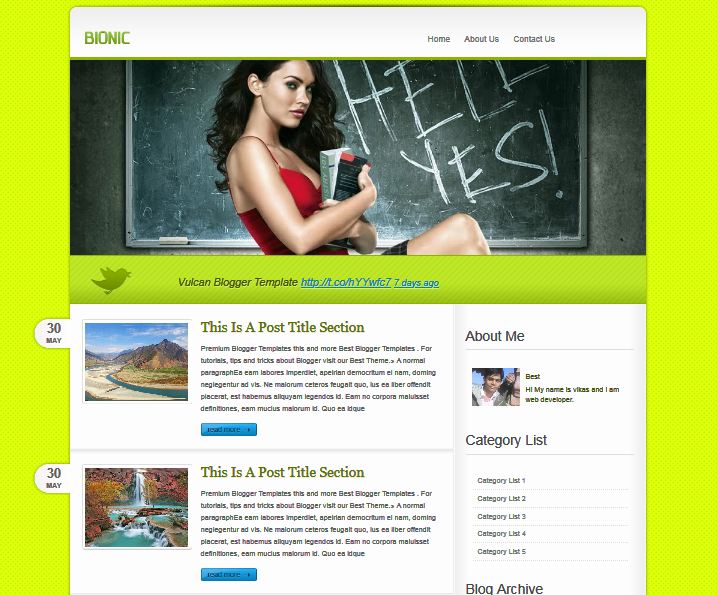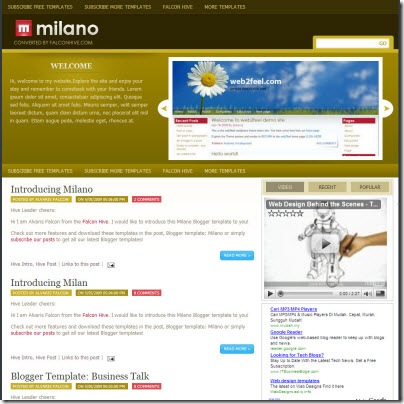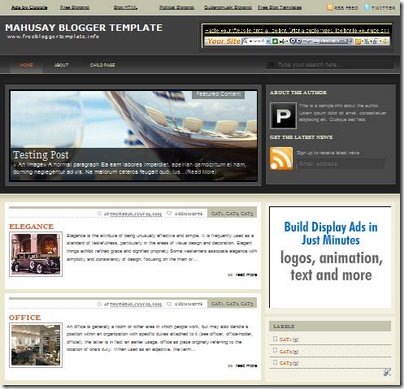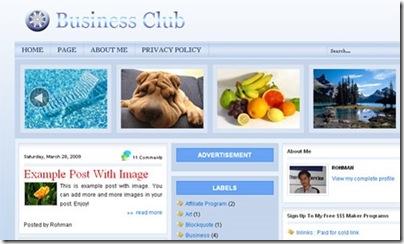Template name : Rotundo
Template type : 2 Sidebar, 3 Column, 3 Column footer, Adapted from Wordpress, Featured Section, Fixed width, Header Banner, Left Sidebar, Magazine, Pbtemplates, Premium, Right Sidebar, Slider, Tabbed widget, Top Navigation Bar
Release date : January 6, 2011
Coder/Designer Name(s) : Lasantha Bandara / CamelGraph
Coder/Designer URL(s) : http://www.premiumbloggertemplates.com/
http://camelgraph.com/
Basic Instructions :
How to install a Blogger template
Advanced Details : http://www.premiumbloggertemplates.com/2011/01/rotundo-premium-blogger-template.html
Configure Meta tags
Login to your blogger dashboard--> layout- -> Edit HTML.Now Scroll down to where you see below codes :
<meta content='DESCRIPTION HERE' name='description'/>
<meta content='KEYWORDS HERE' name='keywords'/>
Replace
DESCRIPTION HERE,
KEYWORDS HERE as below.
DESCRIPTION HERE:Write your blog description
KEYWORDS HERE:Write the keywords of your blog separated by comma.
How To Configure Favicon:
Login to your blogger dashboard--> layout- -> Edit HTML.Now Scroll down to where you see below code :
<link href='YOUR-FAVICON-URL' rel='shortcut icon' type='image/vnd.microsoft.icon'/>
Now replace "
YOUR-FAVICON-URL" with your Favicon address/url.
How To Setup Subscription Box
Login to your blogger dashboard--> layout- -> Edit HTML.Now find "pbtemplates". You can find it several times.Replace these with your real Feedburner ID.
How To Setup Twitter Widget
Login to your blogger dashboard--> layout- -> Edit HTML.Now find this:
<script src='http://twitter.com/statuses/user_timeline/pbtemplates.json?callback=twitterCallback2&count=1' type='text/javascript'/>
Replace "
pbtemplates" with your
Twitter Username.
Configure Featured Content Slider:
Login to your blogger dashboard--> layout- -> Edit HTML.Find <!-- Featured Content Slider Started -->.Now scroll down slowly and you can see each featured slider codes between <div class='imageElement'> and </div> .
Now replace,
"
This is featured post X title" with your featured post title.
"
SLIDER-X-URL-HERE" with your featured post URL.
Slider description with your slider description.
Slider image with your slider image.
for each featured slider.
How To Add a Header Logo
You can add a header logo for this template easily in the "
Page Elements" section(Blogger Default Method).Logo image size must be
275px width and
60px height.
If you have any problem regrading this template,leave a comment below.
Important !!!:
Please do not remove the footer credit. I spend several hours to create this blogger template. So that you can use it for your blog. All I ask is, stay the credit intact.
License:
This free Blogger template is licensed under the Creative Commons Attribution 3.0 License,which permits both personal and commercial use.
However, to satisfy the 'attribution' clause of the license, you are required to keep the footer links intact which provides due credit to its authors. For more specific details about the license, you may visit the URL below:
http://creativecommons.org/licenses/by/3.0/