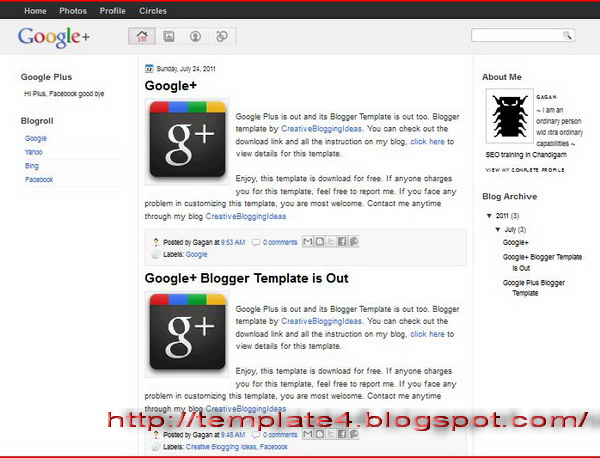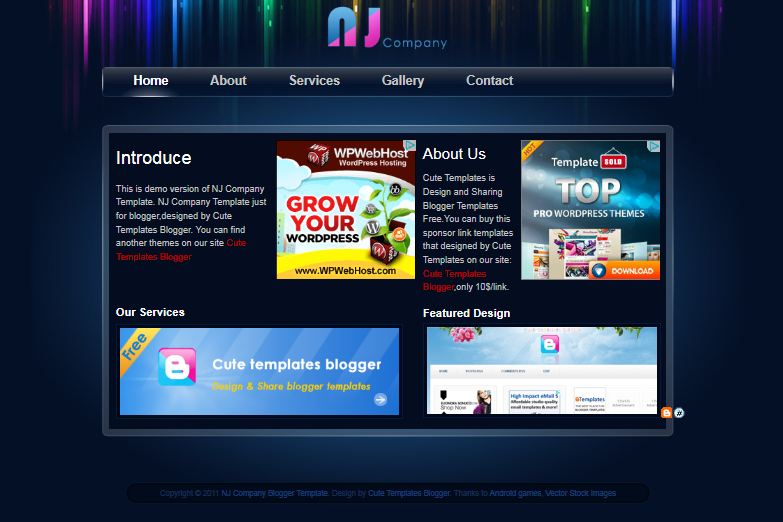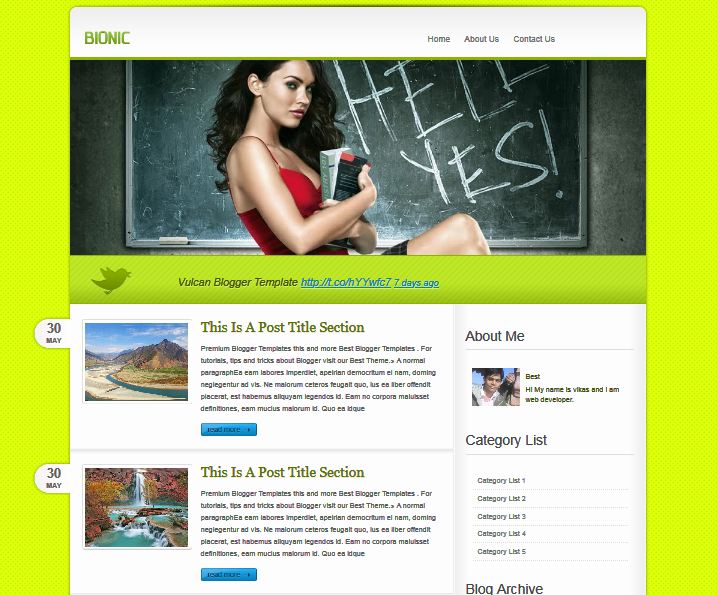#
| Name: | Google Plus |
| Platform: | Blogger / Blogspot |
| Coder/Designer: | Creative Blogging Ideas |
| Coder/Designer URL: | http://www.creativebloggingideas.com/ |
| Description: | Google Plus is a free Blogger template that is a minimalist design, with |
| 2 Sidebar, 3 Column, white color background, Fixed width, Left Sidebar and Right Sidebar and more. | |
| Theme Features: | - |
| Instructions: | 1. Change the logo: |
open template source code and search for:replace this image link with you own logo but remember the size should be same. 2. There are four menu option but beside the logo, by default I’ve given some links, if you want to change it, you have to do it manually. Search for <div class=’top-options’> and you can make the changes there. 3. At top there is option to add Pages that are added automatically. | |
| Compatible: |      |
| Tags: | 2 sidebar, 3 column, Blogger, Fixed Width, Left Sidebar, Magazine, Right Sidebar, White |